Frequently Asked Questions
1. The ZEB
a. How does the ZEB work?
As the ZEB is a heat battery, it will work slightly differently to your existing boiler.
Just like your phone battery charges up using electricity and draws down on this stored energy as needed, the ZEB also uses electricity to charge up, storing energy as heat that can be used on demand when you want to heat your home. The ZEB intelligently stores the right amount of heat based on your needs, the weather and your tariff, mostly charging up at off-peak times to minimise electricity costs and topping up during the day if needed.How long a full charge lasts depends on the property size, heating usage and the weather. Follow the optimisation and energy tips in your Quick Start Guide to minimise peak charging.
b. Do I need to optimise my heating system?
As with any heating system there are ways you can optimise it to ensure it’s running as efficiently as possible. Check the Quick Start Guide (included with your ZEB delivery or available for download on our website) for tips on how best to optimise your heating system.
c. How do I manage my ZEB?
You can manage your ZEB through the tepeo App, where you can set your tariff, charging styles, and other settings to suit your needs. You can also view the current status of your ZEB, whether it’s charging or discharging, and your estimated energy usage, and carbon emissions.
Every ZEB also comes with a Comms Box, which allows you to connect to your account via Bluetooth for setup, to Boost Charge, to see whether your ZEB is charging or discharging, and whether it has a fault.
2. Tariffs
a. What tariffs work best with the ZEB?
The ZEB works best with a time-of-use tariff, where the ZEB has access to at least 4-5 hours of off-peak electricity each day. These tariffs have at least two different unit rates for electricity: an off-peak period(s) charged at a lower rate and a peak period charged at a higher rate. Off-peak periods tend to happen mostly overnight and/or when there is excess renewable generation on the grid. Once you set your tariff in the App, the ZEB will know when it is best to charge. Find out more about choosing the right energy tariff for your ZEB here.
b. What if I can’t find my tariff on the tariff list?
If you can’t find your tariff from the list provided, then choose ‘Other’ and enter the tariff details manually. You will find your tariff details on your bill.
c. How to update my tariff settings?
If you change your electricity tariff, for example at the end of a fixed-term contract, make sure to update it in the tepeo App, so your ZEB knows when it’s best to charge.
You can update your tariff setting by selecting ‘Tariff settings’ from the App menu pressing on ‘Change Details’ and following the steps to select a new tariff.
3. Automated Charging styles (Smart, Basic, Custom)
a. What are the different charging styles?
The ZEB has 3 main charging styles: 1. Smart: Uses an algorithm that decides when and how much to charge your ZEB; 2. Basic: Similar to Smart but it gives you the extra guarantee that it will be at full charge when outside temperature is below 15C°, or at least half charge when outside temperature is above 15C°; 3. Custom: Where you decide when and how much you’d like your ZEB to charge;
Additionally the ZEB can charge when asked to ‘Boost Charge’ or when in ‘Frost Protection’ mode.
b. Why does the ZEB sometimes charge at peak times (when on any of the charging styles)?
If you are on ‘Smart’ or ‘Basic Charging’, on cold days the ZEB will do a full charge and might also need a top up charge during peak times to ensure you have enough heat for the whole day.
If you are on ‘Custom Charging’, you control when the ZEB charges and if there is unexpected charging at peak times, you should review your ‘Custom Charging’ schedule.
c. How can I stop the ZEB charging at peak times?
There is no way to stop your ZEB doing peak charging when on ‘Smart’ or ‘Basic Charging’ schedule as your ZEB’s primary function is to keep you warm.
If you are on a ‘Custom Charging’ schedule, you can amend your time slots and ‘Target Charge %’ for each in the App to avoid peak times.
d. How do I change my charging settings?
To make changes to your ZEB’s charging settings, select ‘Charging Settings’ in the main menu in the tepeo App and follow the steps.
On installation, your ZEB is by default set to ‘Smart Charging’. When using ‘Smart Charging’, you can select your preference for cost or carbon in the App.
Depending on your choice, follow the steps below to update your settings: (1) To change from ‘Smart Charging’ to ‘Custom Charging’, choose ‘Disable Smart Charging’ and then ‘Enable Custom Charging’ where you can set your preferred custom parameters; (2) To change from ‘Smart Charging’ to ‘Basic Charging’, choose ‘Disable Smart Charging’ which will then enable ‘Basic Charging’ automatically; (3) To change from ‘Basic Charging’ to ‘Smart Charging’, choose ‘Enable Smart Charging’ button; (4) To change from ‘Custom Charging’ to ‘Smart Charging’, choose ‘Disable Custom Charging Scheduler’ then ‘Enable Smart Charging’; (5) To change from ‘Basic Charging’ to ‘Custom Charging’, choose ‘Enable Custom Charging’ and add your preferred schedule.
e. Custom Charging – how do I find out what SoC I need and when the ZEB should charge?
When setting up ‘Custom Charging’, you will need to choose when and how much the ZEB should charge. This will depend on your personal heating needs and should be carefully considered.
It might be best to start by utilising the cheapest period of your tariff to charge the ZEB to the maximum (100%). If you find the ZEB does not meet your heat demand later in the day, then consider introducing additional charging to top up the ZEB when it is low on charge. The thermal insulation of the ZEB is very good, but not perfect, so we recommend setting your charging close to the times you know you will need heating, to minimise any standing losses.
f. Custom Charging – can I set a different schedule for each day of the week?
‘Custom Charging’ settings are applicable to all the days of the week. Therefore, please adjust timings and the ZEB’s ‘Target Charge %’ as and when needed.
g. Which charging setting automatically adjusts based on the changes in the weather?
With ‘Smart Charging’, the intelligent algorithm takes into account the weather and automatically adjusts the charging schedule throughout the day.
With ‘Basic Charging’, there are some weather considerations but it’s not as advanced as ‘Smart Charging’; the algorithm considers if the temperature will be above or below 15C° degrees and adjust the charging schedule accordingly.
With ‘Custom Charging’, you preset when and how much your ZEB should charge, so there are no other automated adjustments based on changes in the weather.
h. What will happen to my heating schedule if the ZEB loses internet connection?
For ‘Smart’ and ‘Basic Charging’, the ZEB will use the last charging schedule it received prior to the connection being lost. Please note: This might have been on a day when the weather was different from the current day, so how much the ZEB charges won’t be optimised for that day and will continue like this until the connection has been restored.
For ‘Custom Charging’, the ZEB will continue to use the last charging schedule it received prior to the connection being lost. Although you might be able to make changes to the ‘Custom Schedule’ in the tepeo App, the ZEB will only react to these changes once the ZEB internet connection has been restored. Please contact the Support Team via the App or www.tepeo.com/contact-us if you are struggling to restore the connection.
4. Boost Charge
a. What is a ‘Boost Charge’?
The ‘Boost Charge’ functionality allows you to top up your ZEB charge manually for 30 minutes. This works alongside your selected charging style and will not interfere with it.
b. What if I want to boost charge for longer than 30 minutes?
You will have to wait for the ‘Boost Charge’ to complete before re-activating the feature for another 30 minutes via the App or the Comms Box.
c. Why did my Boost Charge stop/pause?
‘Boost Charge’ will pause or stop only if the ZEB is full, or the state of charge is above 25kWh and your ZEB is discharging at the same time.
d. What happens if you press the boost button on the Comms Box more than once?
To activate ‘Boost Charge’ you need to press the ‘boost’ button on the Comms Box once. If you press it again, it will deactivate the ‘Boost Charge’. If you’ve pressed it by accident and want to check if your ZEB is charging, both the App and the Comms Box should show the ZEB as ‘Charging’ if ‘Boost’ is active.
5. Comms Box
a. What is the Comms Box?
The Comms Box is the physical box that comes with your ZEB – it is the connection point for the ZEB, your heating controls, and the thermostat. It provides status information about the ZEB, whether it’s charging or discharging, and if it’s connected to the internet. It also gives you the ability to ‘Boost Charge’ your ZEB if you don’t have your phone with you.
b. How can I find out what each of the LEDs mean?
You can find an image of the Comms Box with an explanation for each LED in your User Guide. We provide a copy of a User Guide upon delivery and a digital copy of it on www.tepeo.com/documents.
c. What control do I have with the Comms Box?
With the Comms Box you can do a few things such as a) bluetooth connect to your phone b) ‘Boost Charge’ your ZEB. You can also see whether your ZEB is on, charging, discharging, connected to a network or has a fault.
6. tepeo Care Plan and ZEB Health Check
a. What is the tepeo Care Plan and what is included?
The tepeo Care Plan is an optional subscription service that ensures your ZEB always works at its best. It includes a free annual ZEB Health Check, remote monitoring and maintenance, as well as discounts on fixed price repairs to other parts of your heating system. For more information and up to date details of the tepeo Care Plan visit www.tepeo.com/tepeo-care-plan.
b. How do you sign up to the tepeo Care Plan
Once your ZEB is installed and connected to your account, you will receive an email with details on how to sign up.
c. How do I cancel the tepeo Care Plan?
Please contact our Support Team via the App or www.tepeo.com/contact-us. to cancel your subscription. You will still need to arrange an annual ZEB Health Check to maintain your ZEB and it’s 10 year guarantee.
d. What sort of remote monitoring and maintenance do you do?
We monitor every ZEB daily for connection losses, missing charging schedules, and any faults being reported. If we notice any of these, we either do remote fixes without informing you, or reach out if we require you to do something.
We also do regular monitoring on more rare issues and overall health issues to see if a more holistic approach is required to ensure your ZEB runs at its best.
e. What is a ZEB Health Check and what does it include?
The ZEB Health Check involves a tepeo trusted engineer checking the water quality in your heating system, clearing filters, visually inspecting parts for wear and tear, including cleaning where necessary, checking for leaks, carrying out an electrical safety test and generally ensuring the ZEB is running smoothly. You can find more about the ZEB Health Check on www.tepeo.com/tepeo-care-plan.
f. How and when will I have my ZEB Health Check?
The ZEB Health Check is an annual requirement to ensure your ZEB and its 10 year guarantee are maintained. You will be notified by our Support Team when your next Health Check is due and they will arrange a time that works for you to have this done.
g. Do I have to pay for my Health Check?
Unless you have a tepeo Care Plan subscription, you will have to pay for your Health Check. For the latest pricing, please visit www.tepeo.com/tepeo-care-plan.
h. What happens if I miss my annual ZEB Health Check?
You need to ensure you have your Health Check annually and you need to book it within a predefined term (based on what is outlined in your T&Cs). If you miss your Health Check, your 10 year guarantee becomes invalidated. For more information on this matter, please check terms and conditions on www.tepeo.com.
i. Where can I find my guarantee terms and conditions?
You can find your guarantee terms and conditions on www.tepeo.com.
7. Away Mode
a. What is Away Mode?
‘Away Mode’ gives you the option to turn off any automatic charging (‘Smart’, ‘Basic’ and ‘Custom Charging’ styles) for an undefined period of time or until a preselected return date. You can use this functionality when you go on holiday or if you don’t need to use your ZEB for heating and/or hot water for a prolonged period of time (e.g. in the summer).
‘Boost Charge’ and ‘Frost Protection’ are still possible even if your ZEB is set to ‘Away Mode’.
b. How to set Away Mode?
You can set ‘Away Mode’ by selecting ‘Away Mode’ from the tepeo App menu and following the steps.
c. How does Away Mode interact with my thermostat?
‘Away Mode’ will pause any scheduled/automated charging but if your thermostat calls for heat, your ZEB will still discharge any stored energy it has. We recommend setting your thermostat to its equivalent to Away Mode’ at the same time as you set your ZEB, as both are linked.
d. How to confirm Away Mode is on/off?
‘Away Mode’ is enabled indefinitely when you see the following on the ‘Away Mode’ screen in the tepeo App – ‘Automatic charging has been disabled, update your settings or enable it below’.
‘Away Mode’ is enabled with a return date of your choice when you see the following on the ‘Away Mode’ screen in the tepeo App – ‘Return Date: [your selected date] Your ZEB will start charging again from [your selected date], so that it can provide heat for when you’re back home’.
‘Away Mode’ is disabled when you see the following on the ‘Away Mode’ screen in the tepeo App – ‘Automatic Charging: Not sure when you’re going to return? Then disable automatic charging below’.
e. Why is my ZEB charging while I’m in Away Mode?
Your ZEB might charge whilst in ‘Away Mode’ if a) you have activated ‘Boost Charge’ via the App or the Comms Box or b) if your thermostat has called for heat to protect your pipes from freezing (we call this charging ‘Frost Protection’).
f. What is Frost Protection?
‘Frost Protection’ is a form of charging that your ZEB does when its core temperature drops below 20C. When that happens, your ZEB will do a minimal charge to ensure it has heat available if your thermostat asks for it to keep your pipes from freezing.
8. App Insights
a. How do you estimate the carbon savings in the App?
Estimated carbon intensity calculation is based on the carbon intensity for the electricity distribution system in your area. It assumes that all electricity is imported from the grid, and does not take into account the impact of solar or other micro-generation you might have.
b. How do I find out what my ZEB is doing at any point?
You can see whether the ZEB is charging and discharging on the Comms Box. Additionally the ‘Status’ screen of the tepeo App will give you summary information of what the ZEB is doing at any point in time.
You can also get the chart view of your state of charge, electricity in and heat out in kWh on the ‘Energy’ tab of your ‘Home’ screen.
c. How do I check ZEB’s electricity usage?
You can see energy usage in the tepeo App by checking the ‘Energy’ tab from your ‘Home’ screen. Here you can see your daily energy used by the ZEB (‘Energy in’ graph).
d. The graphs and charts are in UTC (Coordinated Universal Time) – what does this mean?
ZEB insights and data charts display in UTC all year round. So during BST (British Summer Time), time stamps on the charts are one hour behind current local time.
e. Can I export the data from the charts?
Currently this feature is not available, however we are committed to developing enhancements around the insights and charts. Please get in touch with any specific suggestions or functionality you would like us to prioritise.
9. ZEB Connectivity
a. How do I update my network settings?
If you wish to change your network connection, you can do so via the ZEB settings in the side menu bar of the tepeo App. You can find detailed instructions in your User Guide.
After changing network connection, please ensure that Wi-Fi strength is at the optimal level.
b. How can I check that my ZEB has a good internet connection?
You can check your connectivity strength via the tepeo App ‘Home’ screen – scroll down to check ‘Wi-Fi signal strength’. ‘Excellent’ and ‘Good’ Wi-Fi signal strengths are optimum for making sure your ZEB is connected to the network. If it shows as ‘Poor’, ‘Unstable’ or ‘Unknown’, the ZEB will struggle to keep reliable connectivity.
c. What can I do to improve my ZEB’s internet connectivity?
You could try connecting the ZEB via Ethernet cable, repositioning your router or existing Wi-Fi extenders or adding Wi-Fi extender. Please consult with your internet service provider for the best solution.
If this doesn’t work, consider restarting your ZEB.
10. User & account management
a. What is the difference between a Primary User and a Secondary User?
The Primary User is the first user linked to the ZEB, whilst Secondary Users are any users who sign up to that ZEB thereafter. Primary Users will have more control over the ZEB by default, whilst the Secondary User mostly has ‘View’ access.
b. What controls do Secondary Users have?
Secondary Users have view-only access to all parts of the tepeo App such as Status, Insights, Tariff and Charging Settings but cannot make any changes to them. The following features are read-only access: Charging Settings, Boost Charging via the App, Tariff Settings, Away mode, Network settings – not visible, Flow temperature controls.
c. How do I add a Secondary User?
As long as there is a Primary User assigned to the ZEB, a Secondary User can simply connect to the ZEB via Bluetooth in the tepeo App. In ZEB ‘Settings’ in the tepeo App, users can check their ‘Access level’, which will say ‘Secondary User’.
d. How do I become a Primary User?
There can only be one Primary User at any given time.
To update the Primary User follow these steps via the App: (1) The Primary User should navigate to the ZEB ‘Settings’; (2) Select ‘Unlink ZEB’. At this point, all users linked to the ZEB will be Secondary Users; (3) An option to claim Primary User access will be displayed in ZEB Settings; (4) Select ‘I am the Primary User’; (5) If no Secondary User claims the option to become Primary User, the next user connecting to the ZEB via Bluetooth will automatically become Primary User.
e. Can I access the tepeo App from multiple devices?
Yes, you can access the tepeo App from multiple devices with the same account login details.
f. How do I delete my ZEB account?
If you no longer wish to have an account for your ZEB, you can delete it by following the steps in ‘Account’.
Note: This will mean you no longer have the ability to control your ZEB or change any settings, such as charging styles or selected tariff.
11. General/Miscellaneous
a. How can I manage my ZEB in the summer if I don’t use it for hot water?
The best way to manage your ZEB during the summer months when you don’t need it for heating is to set it on ‘Away Mode’. This will ensure the ZEB doesn’t charge on schedule, but is available to ‘Boost Charge’ if needed and send us information if there are faults that need to be fixed. Remember to put your thermostat on ‘Away Mode’ as well, to ensure that it doesn’t ask for heat.
b. How do I set my ZEB in the summer if I’m using hot water but don’t need heating on?
We recommend that the immersion heater is used during summer months and the thermostat timer for the ZEB to recharge the cylinder is turned off. To minimise cost ensure the immersion heater operational times are in line with the cheapest energy periods on your tariff.
If your hot water heat demand is higher than that the immersion heater can provide, please enable the hot water thermostat timer to charge the cylinder just after the longest ZEB charging window. For example if you have a 4 hour window between 00.00 and 04.00 set your cylinder to recharge from the ZEB at 04.30. This ensures that the heat going into your ZEB is transferred to the hot water cylinder and not lost to heating your home through the ZEBs small standing losses.
c. I have a service visit upcoming- do you need to do anything?
To ensure our service engineer has a safe environment to work in, it is important to turn the ZEB off a day earlier to ensure it has the chance to cool down before the visit. If you have any furniture or belongings surrounding the front panel of the ZEB, ensure these are removed so the engineer has easy access to the ZEB. Our Support Team will advise if you need to do anything in addition to the above.
d. Can I have access to a ZEB API so I can analyse my usage?
We provide usage information in the tepeo App’s ‘Insights’ and ‘Energy’ screens. These screens have your information translated into easy to understand data points. The raw data we use to create these screens is proprietary information and in a format that is not easily understood by anyone outside of tepeo.
e. Can the ZEB integrate with my home battery / solar panels?
The ZEB will make use of any power available in your home when it charges, so it will consume power from batteries and solar panels if it’s available. Most domestic installations won’t be able to provide all the power the ZEB needs so it will draw the remaining power from the grid.
An accessory that allows fine control of how the ZEB charges with energy generated by solar or other renewable sources is currently in development.
f. Can the ZEB integrate with my OpenTherm thermostat?
Currently the ZEB is not integrated with the OpenTherm protocol. Speak to your tepeoPRO on how best to manage your thermostat and your ZEB for efficient operations.
g. I have feedback about my ZEB experience, what should I do?
At tepeo, we love feedback as we’re always looking for ways to improve your experience. Please share your ZEB feedback with our Support Team via the App or www.tepeo.com/contact-us.
12. Troubleshooting and common ZEB problems
a. Is it normal for my ZEB to make a noise whilst charging or discharging?
It’s normal for your ZEB to make some noise whilst charging or discharging. The sound level produced whilst the ZEB discharges is rated at 58 dB, similar to that of a washing machine. If you notice any abnormal noise from the ZEB, please contact our Support Team via the App or www.tepeo.com/contact-us.
b. Is it normal to have a burning smell come off my ZEB?
When the ZEB is first installed there may be residual binders in the insulation, which may be released on the first few cycles, which might produce a smell. The binders are biodegradable and safe. The ZEB may emit a smell after any work is performed during a service visit, which will dissipate after several charge/discharge cycles. The temperature of the ZEB’s heat storage core is closely monitored and includes fail-safes to prevent over-charging.
If the smell doesn’t improve with time, reach out to our Support Team via the App or www.tepeo.com/contact-us.
c. My ZEB ran out of charge – what can I do?
You can ‘Boost Charge’ your ZEB via the App or the Comms Box. If you are on a ‘Custom Charging’ schedule, review your schedule to ensure you have enough stored heat to last you throughout the day. If you are on ‘Smart’ or ‘Basic Charging’, your ZEB should start charging automatically if it notices you are below the necessary amount of stored heat for that day. If that doesn’t happen, please reach out to our Support Team via the App or www.tepeo.com/contact-us.
d. How can I restart my ZEB?
To restart your ZEB, simply turn off the power at the local isolator switch, wait 10 seconds then turn back one.g. if you have a rotary isolator, then turn it 90 degrees to the OFF position. After waiting 10 seconds, return the switch to ON position.
e. How to find out if my ZEB has connectivity and what should I do if it’s offline?
If your ZEB is offline, it isn’t sending or receiving any data, so it doesn’t have the latest charging schedule optimised for your upcoming day and it can’t send any fault notifications to inform us and you if there is anything that requires attention.
Your ZEB might be offline if (1) you can see a red icon next to the ZEB in the tepeo App (2) the ‘Connection’ LED is not illuminated on the Comms Box.
- To verify connectivity, in the tepeo App ‘Home’ screen, scroll down to check ‘Wi-Fi signal strength’. If it shows as ‘Poor’, ‘Unstable’ or ‘Unknown’ then the ZEB will struggle to keep reliable connectivity. You could try connecting the ZEB via Ethernet cable, repositioning your router or existing Wi-Fi extenders or adding a Wi-Fi extender. Please consult with your internet service provider for the best solution.
- If the above doesn’t work, then restart your ZEB
- If either of the above steps don’t work, contact our Support Team via the App or www.tepeo.com/contact-us.
‘Excellent’ and ‘Good’ Wi-Fi signal strengths are optimum for making sure your ZEB is connected to the network.
f. Not seeing usage/carbon data in the App or seeing incorrect data
If you are not seeing data in the App (Status, Insights, Energy) or the information you are seeing is incorrect, please follow these steps: (1) Take a screenshot of the screen (2) Restart your ZEB;
If this fails to fix the issue, please submit the screenshot and supporting details about the issue to customer.service@tepeo.com.
g. What to do if you can’t find your tariff in tepeo App
If you are unable to find your electricity supplier or tariff when setting your tariff details, select ‘Other’ in the Supplier selection list and follow the prompts on the screen to add in the details of your ‘Custom Tariff’.
h. My ZEB is charging at peak times
If you are on ‘Smart’ or ‘Basic Charging’: The ZEB may need to top up its charge periodically throughout the day. To minimise instances of peak charging, we recommend following the guidance provided in the ‘Optimising your heating system’ and ‘Energy tips’ sections of the Quick Start Guide, you can access the same information in the FAQs section of your App.
If you are on ‘Custom Charging’: Review your custom charging schedule and ensure that the charging times don’t overlap with peak periods in your tariff.
If the problems persist or you would like to speak to someone please contact our Support Team via the App or www.tepeo.com/contact-us.
i. My ZEB didn’t charge enough last night
If you are using ‘Smart’ or ‘Basic Charging’ and feel like you didn’t get enough charge overnight, check your tariff settings and ensure the correct tariff is selected.
If the tariff is correctly selected, then contact our Support Team via the App or www.tepeo.com/contact-us.
If you are using a ‘Custom Charging’ schedule, you can increase your ‘Target Charge %’ or time slots via the ‘Charging Settings’ in the App.
j. My ZEB hasn’t charged during the off-peak period overnight
With ‘Smart’ and ‘Basic Charging’, if the ZEB has enough charge to support the predicted demand for heat into the next day, then it won’t charge during the main off-peak period. However if you believe your ZEB should have charged overnight, but it hasn’t, follow the below steps to troubleshoot: (1) Check if your ZEB is in ‘Away Mode’, as your ZEB will not charge if ‘Away Mode’ is enabled. If ‘Away Mode’ is enabled, select ‘Enable Automatic Charging’; (2) For immediate use, you can ‘Boost’ your ZEB manually for 30 minutes via the Comms Box or in the App; (3) If your ZEB was not in ‘Away Mode’ and still failed to charge when expected, please contact our Support Team via the App or www.tepeo.com/contact-us to report the issue;
k. My ZEB’s charge is depleting too quickly
Your ZEB’s charge usage is directly related to your property ‘s heating demands, which typically increase on cold winter days, sometimes requiring peak charging to maintain warmth. To slow down the speed at which your ZEB uses its charge, consult the ‘Optimising your heating’ and ‘Energy tips’ sections in the Quick Start Guide or the FAQs on our website.
If you would like our Support Team to review this, please raise a request via www.tepeo.com/contact-us or the App.
l. My radiators are cold
If your radiators are cold when you’re expecting your heating to be on: (1) Check if the ZEB is ‘Discharging’ heat, by checking: (1.1) The Comms Box, which should have the ‘Discharging’ LED illuminated; (1. 2) The tepeo App ‘Home’ screen which should say ‘Discharging’ in the ‘Status’ screen under the ZEB section. (2) Check your thermostat is turned up and the programmer is scheduled to have the heating on, to make sure the ZEB is receiving a ‘Call for heat’; (2.1) If you have thermostatic valves (TRVs) fitted on your radiators, make sure they are open. (3) If all of the above is correct, then consider bleeding your radiators. You can do this yourself or call a plumber to help. (4) If none of the above work please contact our Support Team via the App or www.tepeo.com/contact-us.
m. ‘Fault indicator’ LED on your Comms Box
Any faults with the ZEB will be shown on the Comms Box, and it’s a good place to check first if you notice problems with your ZEB. The most common issues can be fixed with these steps: (1) ‘Power’ LED not illuminated – this means there is no power going to the ZEB; (1.1) Check if the rest of your home has power; (1.2) If there is power in the house, but none flowing to the ZEB then you can restart your ZEB; (1.3) If the problem persists, contact our Support Team on www.tepeo.com/contact-us. (2) ‘Connection’ LED not illuminated – this means the ZEB is not connected to the internet. Follow the troubleshooting steps for connectivity issues to address the problem. (3) ‘Fault indicator’ LED flashing – this means something is preventing the ZEB from charging or discharging. Restart your ZEB. If the problem persists contact the Support Team on www.tepeo.com/contact-us.
13. Glossary
- Carbon Emissions – carbon dioxide equivalent in kg CO2e. In the App, Carbon Emissions means the quantity of CO2 (and other greenhouse gases) emitted by power generation in your region of the National Grid to supply the ZEB with electricity.
- Charging Schedule – this is the schedule your ZEB uses to know when to charge. You will have a charging schedule regardless of your charging style.
- Charging Style – this allows you to choose the most suitable charging profile based on your priority between low carbon & low cost energy.
- Commissioning – the final step of the installation process, completed by the tepeo PRO, before the ZEB is ready to be connected to a user account.
- Comms Box – this is the small tethered box that comes with your ZEB and provides key status information including network connection and faults.
- Electricity in (kWh) – the total electrical energy input to your ZEB.
- Flow Temperature – this is the temperature of water flowing from your ZEB to your radiators or hot water cylinder in ºC. The Flow Temperature Setpoint can be adjusted in the App to suit your heating system.
- GSP – a Grid Supply Point (GSP) is a connection point on the electricity grid where the high voltage transmission system is connected to a low voltage distribution system. Electricity tariffs and carbon intensity vary across GSP regions. You can identify your GSP region (also be referred to as Distributor ID) by checking MPAN (see definition in glossary)
- Heat out (kWh) – the total energy supplied by your ZEB to your heating system.
- kW – this is the unit of power, meaning the rate at which something uses electricity. The ZEB charges at up to 9 kW, and is rated at 15 kW peak output / 9 kW continuous output.
- kWh – this is the unit energy, meaning the total amount of stored or consumed energy. 1 kWh is 1 kW of power sustained for 1 hour. The ZEB stores 40 kWh of thermal energy.
- MPAN – a Meter Point Administration Number (MPAN) is a unique 13-digit reference that identifies each electricity supply point. It can be found on your electricity bill.
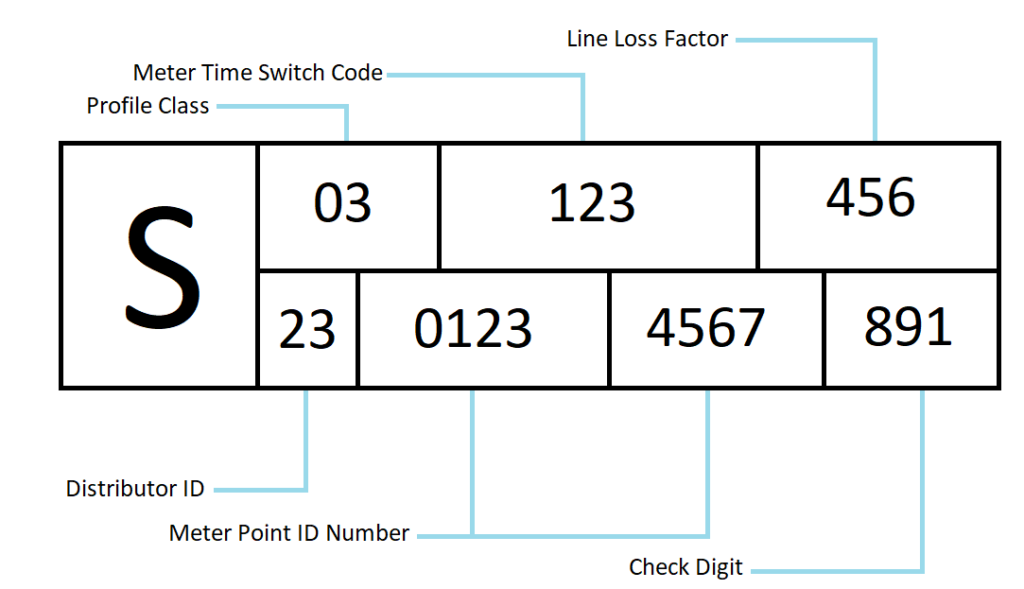
- Primary User – is the main user in the tepeo App who has full control of the ZEB’s settings and is able to make changes.
- Secondary User – is an additional user in the tepeo App who is able to view but not make any changes to the ZEB settings.
- State of Charge (kWh) – the energy stored inside the ZEB’s core.
- Target Charge % – This is the target charge amount the ZEB will attempt at reaching within the time period specified in the charging schedule.
